Why it is helpful
For those individuals whom you want to separate into a different category, visually, you can do so by changing their 'Available' status to a color of your choice.
How to do it
- Be on the 86EnRoute micro-app.
- Go to the 'Drivers' tab within the Admin Dashboard. Get there by clicking on the 'Admin Dashboard' tab in the micro-app's black title bar and selecting the 'Drivers' tab below.

On this tab is a list of all of the drivers registered in the drivers group. The 'Colors' column sets the 'Available' status of that driver to the selected color (default = green). - Click on a driver's color selection box and set the color you would like to be shown.

- Save your edits by clicking on the 'Save' button in the lower right corner.
It can take up to a minute for the changes to appear on the 86EnRoute map.
The color applies to the 'Available' status only. Drivers with orders will always appear blue. This is worth considering when you make a color selection; you probably want to keep the two statuses distinct in color.