Why it is important
Canceling or completing an order your 3rd party ordering system will cancel or complete that order with 86EnRoute. However, sometimes a driver will be in a dead spot or they will barely hit the Geo Fence allowing the order to stay on the screen - and with the driver - even though it was completed. If this happens, you now have the option to complete that order from the Order Info box.
How to do it
- Be on the 86EnRoute map display.
- Select an Order.
- Expand the Order Info box by clicking the down arrow on the right edge.
The Order Info box is located in the upper left corner of the map.
- Scroll to the bottom of the box.
- Choose the action you would like to perform: Cancel, Delete, Mark as Delivered.

- Confirm your decision on the modal that appears.



The most relevant option for you will be the “Delete Order” option. This one will clear the order from the screen and the driver without sending any alerts to the customer or driver.
Note: If you change the address in 86EnRoute, the change will not automatically be reflected in your integrated 3rd party ordering system. The changes will only exist within 86EnRoute. Also, if you change the address in elsewhere in the middle of the order, it will not change the address in 86EnRoute.