Why it is important
Sometimes a customer does not enter an address correctly. Sometimes Google maps sets the destination across town. Sometimes college dorms need a different address to show up correctly on the map. If you want the Geo Fence around your driver’s destination to show up correctly, you can now change the address and phone number of an order directly from the Order Info Box.
How to do it
- Be on the 86EnRoute map display.
- Select an Order from the Orders selection box. See The Drivers, Orders, & Locations selection boxes.
- Expand the Order Info box by clicking the down arrow on the right edge.
The Order Info box is located in the upper left corner of the map.
- Click the 'Edit Info' icon to the right of the 'To' address

- Change the information to the correct address

- Click submit
The information will be changed on the map and the Geo Fence will be set up in the right place.
Note: If you change the address in 86EnRoute, the change will not automatically be reflected in your integrated 3rd party ordering system. The changes will only exist within 86EnRoute. Also, if you change the address in elsewhere in the middle of the order, it will not change the address in 86EnRoute.