Accessing Reports
- Go to the 86EnRoute main view - the Map.
- Click the 'View Reports' button in the lower right corner.

Time Spans
Choose the span of time that you would like to see.
- Daily
- Weekly
- Monthly
The controls are 3 radio buttons between the date above and the table below.

Picking Specific Dates
Set the time frame you would like to see.
- Do a short skip forward or backward with the single arrows to the left and right of the date.

- Do a long skip forward or backward with the double arrows to the left and right of the date.

- Select a date from the calendar selector located in the upper right corner.

Data Displayed
Choose the type of data that you would like to see.
- Hours Worked
- Speeds/Mileage
- Comparisons
The controls are 3 radio buttons on the left below the yellow download buttons and the toggle buttons to their right.
Refreshing Reports
The data is recorded all the time. When you open the Reports, new data will not be added in real-time. To get the most recent data included, you can refresh the micro-app using the Gear icon.
Downloading
Download the data in the format you choose, then analyze or manipulate it at your convenience.
- CSV format
- PDF format

The two yellow download buttons are located in the upper left corner.
Printing
Some reports have the ability to be printed. The print icons for these reports are located on the right side of each entry.
Return to the Map
To get back to the map, click the 'View Map' button located in the bottom left of the micro-app.