On a Computer (desktop or laptop)
- Log in to 86Borders, here.
- Go to your Public group page, clicking on Public icon within My Groups bar. 86EnRoute will appear as a micro-app within the Public group's micro-app collection.

Unless you changed the default manually, you will automatically have the Public group Home page appear when you log in.
On a Mobile Device using a web browser (Safari, Chrome, Firefox)
There is limited functionality in 86Borders when logging on from a mobile device using a regular web browser. We prefer to give you a more complete experience with a native mobile app.
 On the 86EnRoute mobile app
On the 86EnRoute mobile app
- Open the 86EnRoute mobile app.
To download the 86EnRoute mobile app click the image below according to your device.
click me for Android
click me for Apple - Log in to 86EnRoute. A list of your orders will appear on the next screen.
If you are a member of more than one group that is associated with the 86EnRoute service, you will need to select the customer group as you log in.
 On the 86Borders mobile app
On the 86Borders mobile app
- Open the 86Borders mobile app.
To download click the image below according to your device.
click me for Android
click me for Apple - Log in with your credentials.

- The 86EnRoute micro-app will be in your Public group's micro-apps collection.
You can access the Public group's micro-apps by opening up the left menu (top left corner) and selecting Home.
Or, you can access the Public group's micro-apps by opening up the Group menu (top right corner) and selecting Public.
- Select 86EnRoute as the currently active micro-app, if it does not appear automatically.
You can cycle through a group's micro-apps by touching the left and right arrows on the black micro-app title bar.
You can select a micro-app from the group by touching the current micro-app's name on the black micro-app title bar, and choosing it from the list that appears.