On a Computer (desktop or laptop)
- Go to our Login page, here.
If you're already logged in, you will bypass the Login page. Log out to get back to the Login page.
- Log in with your email and password.
Download Google Chrome, here.
We use WebRTC for our communications handling because it provides Real-Time Communications (RTC) between web browsers. This technology is newer and cross-browser support can be unpredictable. Even though we support other web browsers; we prioritize Google Chrome because it is so widespread. In order to ensure your experience is the best, please use Google Chrome.
The 86Borders preferred web browser is Google Chrome. ![]()
On a Mobile Device using a web browser (Safari, Chrome, Firefox)
There is limited functionality in 86Borders when logging on from a mobile device using a regular web browser. We prefer to give you a more complete experience with a native mobile app.
click me for Android
click me for Apple
On a Mobile Device within the 86Borders App
You must have already downloaded the 86Borders app.
- Open the 86Borders app.
- Enter your Email and Password to log in.