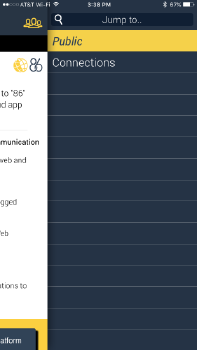Changing Groups
Print
Modified on: Wed, 1 Apr, 2020 at 1:14 PM
On a Computer (desktop or laptop)
- Be logged in to 86Borders.
- Select the group you would like to set as current/active from My Groups bar.

On the 86Borders mobile app
- Open the 86Borders mobile app. To download the app follow these instructions.
- Log in with your credentials. You will see the first micro-app in your Public group (or another group if you've set the default to be different).
- Open the Group Selection menu by touching the top right icon and select the correct group.

- Pick the group you want to make active.
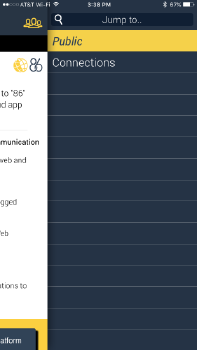
Did you find it helpful?
Yes
No
Send feedback Sorry we couldn't be helpful. Help us improve this article with your feedback.