On a Computer (desktop or laptop)
As a group administrator, you have the ability to add members to your groups. You can invite or onboard new members to your group using email addresses.
Invited members will be sent a request to join the group, and they will be added once they have accepted.
Onboarded members will be immediately added to the group without the need to accept an invite.
How to Invite or Onboard New Members
- Log in to 86Borders.
- Select the group to which you would like to add members. Note: You must be an administrator of the group to be able to add members.

- Open the actions menu located to the right of "Settings", and select "Add Members".

- Select Invite or Onboard from the 'Add Members' modal that appears.

- "Invite" will provide a form that lets you send invitations to people to join the group.
- Invited members will be sent a request to join the group, and they will be added once they have accepted.
- Emails without an 86Borders account need to create their accounts.
- "Onboard" will provide a form that lets you put email addresses directly into the group.
- Onboarded members will be immediately added to the group without the need to accept an invite.
- The option to send a notification to a New Member is available.
- Emails without an 86Borders account need to activate their accounts.
- "Invite" will provide a form that lets you send invitations to people to join the group.
Inviting Members
Ask people to join a group by inviting them. Follow the steps below.
- Navigate to the Invitation form. For instructions on how to do this visit the How to Invite or Onboard Members.

- Create a list of users to invite. You can do this by creating a list manually or uploading a list in a file.
- Click "Invite".
Creating a list manually
- You can add people to the list using their email or, if they are already an 86Borders user and connected to you in another group, you can search for them using their first or last name.



- Emails
- Enter an email and press "Enter", ";" or "," to add the contact.
- Existing Users
- Enter the name of the contact and select it from the list displayed.
- As you type the list will appear, filtering by the text you've entered.
- Emails
- Click the "Invite" button to send the invitations.
Uploading a list in a file
- Click the "Upload List" button.

- Upload a CSV file containing a single column "EMAIL" with the emails of the contacts to be invited. (attached sample file sample-invite-list.csv)

- After uploading the file you will be able to verify the list of emails to invite.

- Click the "Invite" button to send the invitations.
Onboard Members
Ask people to join a group by inviting them. Follow the steps below.
- Navigate to the Onboarding form. For instructions on how to do this visit the How to Invite or Onboard Members.

- Create a list of users to onboard. You can do this by creating a list manually or uploading a list in a file.
- Click "Onboard".
Creating a list manually
- You can add people to the list using their email or, if they are already an 86Borders user and connected to you in another group, you can search for them using their first or last name.



- Emails
- Enter an email and press "Enter", ";" or "," to add the contact.
- Existing Users
- Enter the name of the contact and select it from the list displayed.
- As you type the list will appear, filtering by the text you've entered.
- Emails
- Check the "Notify Member" checkbox if you want to notify your contacts that they have been added to the group.
- Click the "Onboard" button to send the invitations.
Uploading a list in a file
- Click the "Upload List" button.

- Upload a CSV file containing a single column "EMAIL" with the emails of the contacts to be onboarded. (attached sample file sample-onboard-list.csv)

- After uploading the file you will be able to verify the list of emails to invite.

- Check the "Notify Members" check box if you want to notify your contacts that they have been onboarded to this group.
- Click "Onboard" button to Onboard the contacts.