Geofences are virtual fences placed around a Location that let us to know whenever the perimeter is crossed. Drivers, Actors, and Nurses - who have their 86EnRoute app reporting their location - cross these invisible lines, updating their progress and providing real-time alerts.
How to change the radius of a Geofence
- Be on the 86EnRoute micro-app.
- Go to the "Geo Fence" tab within the Admin Dashboard. Get there by clicking on the "Admin Dashboard" tab in the micro-app's black title bar and selecting the "Geo Fence" tab below.

- Pick the geofence you would like to adjust and use the slider or input box to manipulate it.

Choose the units of measure, feet or meters, using the radio buttons above the Origin slider.
To help with your adjustments, use the zoom slider above the map to adjust the scale of the map.
Make sure your geofence parameters are not too small or too large.
Origin
Set the radius of "Origin".
The Origin geofence setting applies to Locations (set up in the "Locations" tab). It will trigger when the driver reaches the Location's Geo Fence.
Destination
The Destination Geo Fence settings apply to Destinations. Destinations are specified when each order is created as the address where the order will be completed.
- Set the radius of "Approaching Destination".
This is the Geo Fence that will trigger the 'Approaching' status, which will begin displaying the driver's position to the customer. - Set the radius of "At Destination".
This is the Geo Fence that will trigger the 'At Location' status, which will let the customer know that the driver is at their location.
Also, when the driver leaves this Geo Fence, it will mark the order as "Delivered".